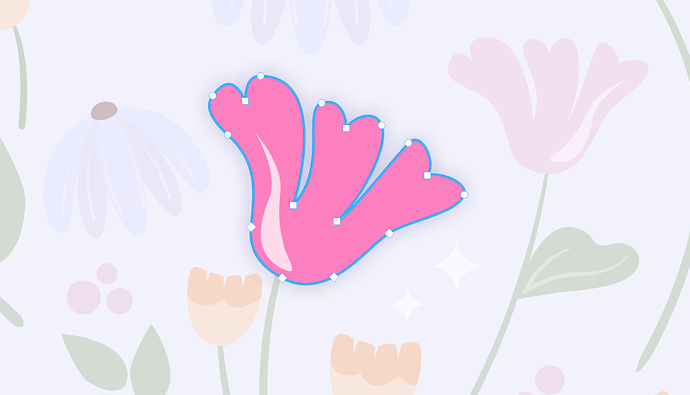Freehand tool
The Freehand tool is perfect for freehand drawing, whether you are sketching, creating illustrations, or designing handwritten text. Quickly get your ideas down and refine paths with nodes and handles as needed.
If you need to draw precise curves and straight lines, use the Pen tool .
- In the toolbox, select Draw
.
- Select the Freehand tool
, and choose a line style.
- In the project space, click where you want to start the curved path, and drag like a pencil on paper.
- To complete the path, release the mouse button.
To create a closed path that can have a fill, hover over the starting node and release the mouse button.
- To exit draw mode, double-click or select Finish in the prompt bubble.
- To draw a straight line, click where you want to start the line, and then click where you want to end it, holding down Shift for a perfectly horizontal or vertical line.
- To close an open path, double-click it, right-click an end node, and select Close curve
. Only closed paths can have fills. For more information about applying fills, see "Fills".
- To refine the path, double-click it, and use the nodes and control handles to adjust its shape. For more information, see “Edit paths.”